General Ac Remote Functions
Posted on May 30th, 2023Table Of Contents
Do you want to understand Fujitsu General Ac Remote Functions and Settings? Here is a step by step guide on how to use Fujitsu O General Ac Remote in which you will understand O General Ac remote Symbols meaning.
Below are the clickable General Ac Remote functions, click on a specific function from Table of Contents to jump to details about that function.
Table of Contents :
-
- Power On / OFF
- Select Operation Mode ( Master Control )
- Select FAN Speed
- Adjust Vertical Air Flow
- Adjust Horizontal Air Flow
- O General Ac Clock Settings
- General Ac ON/OFF Timer settings
- O General Ac Sleep Timer
- General Ac Remote Sleep Function
- Manual operation ( without remote )
- O General Ac Lock / Unlock
- O General Ac Reset
Let’s get into details :
Power On / OFF :
Make sure your O General Ac Remote has healthy batteries in it as well as your General air conditioner indoor unit and outdoor unit power supply is switched on.
To Turn On / OFF Fujitsu General Ac, point General Ac Remote towards indoor unit within 7 meters and press Power ON / OFF button.
A red light
Power symbol will appear on indoor unit display.
O General Ac Modes ( Master Control ) :
Once you have turned ON your General AC, now you need to select the operation mode. There are 5 operation modes available in O General Ac Remote, which are AUTO, COOL, DRY, FAN, HEAT. In Fujitsu O General Ac Remote, Operation Mode button is “Master Control” Button.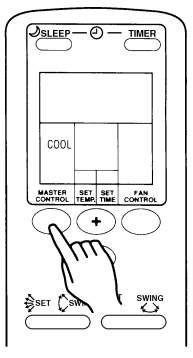
- Heat Mode is available only in Heat/Cool reverse cycle units.
- To select a specific operation mode, press the Master Control button to toggle between modes ( AUTO, COOL, DRY, FAN, HEAT)
Here is some detail about O General Ac Master Control ( Modes ) :
AUTO Mode :
In AUTO mode, your O General Air Conditioner will automatically perform Cooling, Dehumidifying or Heating as required.
- When the room temperature is 2 °C higher than the set temperature on your O General Ac Remote, then the mode will automatically switch between Cooling and Drying.
- In DRY Mode, the FAN setting should be switched to LOW for a gentle cooling effect during which the fan may temporarily stop rotating.
- In Heat & Cool models, initially fan will operate at low speed for up to a minute to determine Cool or Heat mode as per current weather.
- To select Auto mode, press Master Control button on your General Ac Remote until you see “AUTO” on your remote.
COOL Mode :
The O General Ac Cooling Mode is for Cooling down the weather of your room in Summers. In this mode, your General Air Conditioner will gently cool the room while dehumidifying it slowly.
- Selected temperature must be lower than the room temperature for cooling
- To select Cool mode in O General Ac remote, press Master Control button several times until Cool mode is selected.
Heat Mode :
This mode works only in Heat and Cool ( reverse cycle ) units. Heat mode is used to heat the room in winters and you can adjust temperature settings in this mode.
- When you select Heat mode, your O General Air Conditioner will operate at very low fan speed for about 3 to 5 minutes to warm up before throwing air as per your settings.
- If you are living in a cold climate where snow falls, there is a possibility of frost on the outdoor unit. In such a case, your O General Ac will start defrost operation and heating will stop for a while. A red light will flash on the indoor unit.
- To select and toggle heat mode in O General Ac Remote, press Master Control button.
- Be sure to set thermostat at temperature higher than the room temperature.
DRY Mode :
The Dry mode is useful in rainy season when humidity gets too high and temperature feels hot while it actually is not. So, in dry mode your O General Ac will remove moisture from the room to make it feel more comfortable.
- Gently cools while dehumidifying
- You can not heat the room in dry mode
- Fan operates at very low speed and may stop altogether.
- Fan speed can not be changed.
FAN Mode :
The Fan mode can be used to circulate air throughout the room without performing heating or cooling. Your Fujitsu O General Ac will work as a fan without using its compressor.
O General Ac FAN Speed :
To change fan speed in Fujitsu O General Ac Remote, press “FAN Control” button. Each time you press FAN Control button, it will toggle between AUTO > High > Medium > Low. The fan speed can not be adjusted if AUTO cooling/heating has been selected.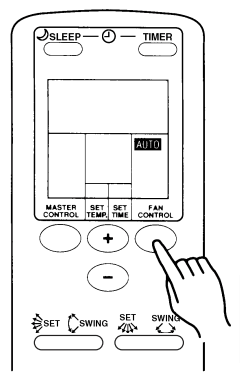
Note : Do not confuse AUTO mode with AUTO fan speed, AUTO mode means auto operation mode.
In AUTO mode :
Here is how fan performs :
Heating :
If heating is performed by AUTO mode, fan will not operate until indoor unit temperature rises to avoid throwing cold air. Furthermore, it may blow slow air to keep the air hot.
Cooling :
In Cooling mode, fan speed will get low once the set temperature is reached.
Adjust Vertical Air Flow :
Once you have selected the correct operation mode, you will need to adjust airflow direction as per your needs. To adjust vertical airflow in O General Ac remote, press airflow direction vertical “SET” button.
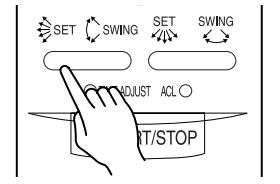
- The SWING and SET are not the same, plus SWING range is dependent on airflow direction that has been SET.
- In AUTO mode, airflow will be horizontal and can not be adjustable for a minute.
- In Cooling or Dry mode, If you set vertical airflow downward ( max down ) there is a chance of condensation and water dripping.
- To toggle between vertical airflow positions, press AIRFLOW VERTICAL button several times.
Vertical airflow SWING operation :
Vertical SWING can be set separately in O General Ac Remote. If you need automatic vertical airflow movement, press vertical airflow SWING button. To cancel press SWING button again.
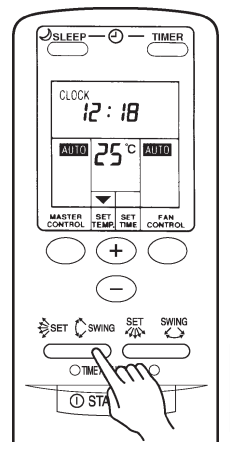
Note : The range of SWING is relative to the currently set airflow direction.
- If the range of SWING is not as you desire, change vertical airflow direction through SET button.
- SWING may stop temporarily when indoor unit fan has been stopped or throwing low air.
Adjust Horizontal Air Flow Direction :
Automatic Horizontal air flow direction adjustment is usually available in some models. To adjust horizontal airflow direction, press AIRFLOW HORIZONTAL button. To toggle between horizontal airflow positions, press the button several times.
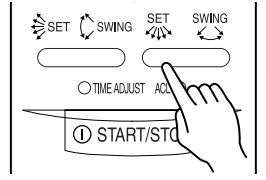
Horizontal airflow SWING operation :
Horizontal SWING can be set separately in O General Ac Remote. If you need automatic horizontal airflow movement, press horizontal airflow SWING button. To cancel press SWING button again.
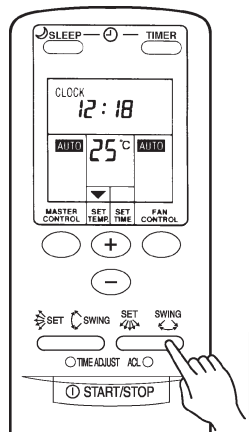
Note : The range of SWING is relative to the currently set airflow direction.
- If the range of SWING is not as you desire, change horizontal airflow direction through SET button.
- SWING may stop temporarily when indoor unit fan has been stopped or throwing low air.
O General Ac Clock Settings :
To adjust O General Ac Clock Time, press “TIME ADJUST” button with a ball point pen or similar object. Use temperature + and – buttons to adjust clock time and press “TIME ADJUST” button again.
- Find a hole named “TIME ADJUST” on O General Ac Remote
- Press the button with a needle, ball point pen or similar item
- Press + to increment the time
- Press – to decrement the time
- Press and hold to change fast
- Press “TIME ADJUST” button again to SET the time.
O General Ac Timer ON/OFF Settings :
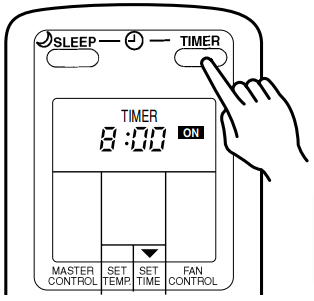
If you want your O General Ac to Turn ON or OFF automatically, use Timer ON to turn ON, and Timer OFF to turn OFF. To activate Timer ON or OFF, press “TIMER” button on top right corner of your O General Ac Remote. Each time you press TIMER button, the settings will toggle between following :

Here is how to set ON / OFF timer in O General Ac remote :
- Press the TIMER button
- Set the Time with + and – temperature buttons while time display is flashing ( flashing continues for 5 seconds )
To Cancel the ON/OFF timer :
Press TIMER button multiple times to select RESET. The O General Ac Remote will display RESET on the Remote display and unit will start normal operation.
To Change ON/OFF Timer :
If you want to change the timer settings or need to set a different timer then repeat setting it by Pressing TIMER button and then setting time within 5 seconds. About five seconds later, the entire display will reappear.
O General Ac ON Timer :
The ON timer will automatically turn ON your air conditioner in order to make the room comfortable by the set time. So, the O General Ac will start operation in advance before the set time to make it comfortable when that time reaches. Exactly how early the operation starts depends on current weather.
- In Heating Operation, O General Ac will start from 45 to 10 minutes before set time.
- In Cooling / Dry Operation, O General Ac will start from 20 to 10 minutes before the set time.
- During FAN operation, the unit will not start early, and so it will start at the exact time the timer has been set.
O General Ac Program Timer :
To use ON/OFF timer together, you will have to use the Program timer. To select the Program timer, press TIMER button and then set the time using + and – buttons.
- The PROGRAM timer allows you to integrate OFF timer and ON timer in a single sequence. The sequence can involve one transition from OFF timer to ON timer, or from ON timer to OFF timer, within a 24 hour period.
- The first timer function to operate will be the one set nearest to the current time. The order of operation is indicated by the arrow in the remote control unit’s display (OFF → ON, or OFF ← ON).
- PROGRAM timer can be used to stop air conditioner automatically (OFF timer) after you go to sleep, then start (ON timer) automatically in the morning before you wake up.
How to Use Program Timer :
- Set the ON Timer by pressing TIMER button > Select ON timer > Set Time.
- Set the OFF Timer by pressing TIMER button > Select OFF timer > Set Time.
- Press TIMER button again and select Program Timer
- About five seconds later, the entire display will reappear.
Note : If the ON timer has been selected to operate first, the unit will stop operating at this point.
O General Ac Remote Sleep Timer Function :
The Sleep Timer automatically prevents excessive heating or cooling during sleep by modifying the thermostat setting
in accordance with the time setting. When the set time has elapsed, the air conditioner completely stops.
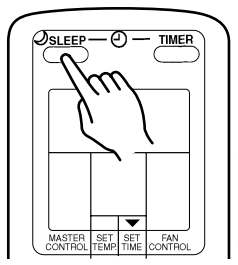
How to Use Sleep Timer in O General Ac :
Press the SLEEP button as shown above ( indoor unit’s operation indicator ( red ) and timer indicator (green) will blink ).
How to Change or Set the Sleep Timer :
- Press the SLEEP button
- Set the time while the Timer Mode Display is flashing (the flashing will continue for about five seconds).
- Use + and – buttons to set the time.
To Cancel the Sleep timer :
Press TIMER button multiple times to select RESET. The O General Ac Remote will display RESET on the Remote display and unit will start normal operation.
How to Stop Ac during Timer operation :
simply use On / OFF button.
How Sleep Timer Works in Heating Operation :
When the SLEEP timer is set, the thermostat setting is automatically lowered 1 °C every thirty minutes. When the thermostat has been lowered a total of 4 °C, the thermostat setting at that time is maintained until the set time has elapsed, at which time the air conditioner automatically turns off.
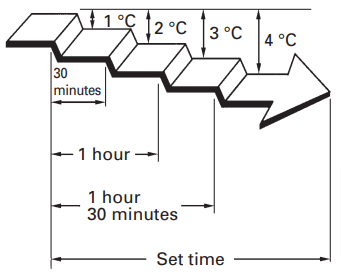
How Sleep Timer Works in Cooling/Dry Operation :
When the SLEEP timer is set, the thermostat setting is automatically raised 1 °C every sixty minutes. When the thermostat has been raised a total of 2 °C, the thermostat setting at that time is maintained until the set time has elapsed, at which time the air conditioner automatically turns off.
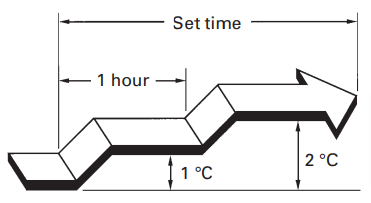
Manual Operation ( Without Remote ) :
To turn ON/OFF the O General Air Conditioner without remote, press the manual AUTO button on the indoor units operating panel as shown in the picture below.
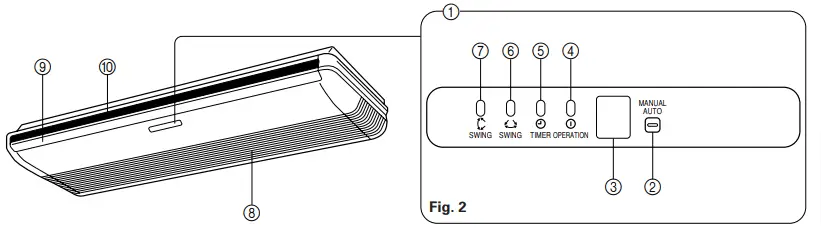
- In manual Auto, the O General Ac will operate in AUTO mode.
- Fan operation will be set to AUTO
- Thermostat will be set at 23 degree Celsius.
How to Unlock O General Ac Remote :
To unlock O General ac remote, press temperature + and – buttons together or alternatively reset the remote.
How to Reset O General Ac Remote :
To reset O General Ac remote, remove both batteries, wait for a minute and then put them back.
How to change Fahrenheit to Centigrade (F to C)
Thank you
Press the power button, then press and hold temperature Up button for few seconds, you will see C or F on the screen, use temperature Up and down buttons to set your desired setting
How to switch to economy mode with this AC remote? There is no eco mode button .. too much power consumption leading to high electricity bills